Nenhum produto no carrinho.
PlayStation 1
Picomencard, cartao de memoria para PSX
Availability:
Fora de estoque
R$220,00 R$299,00
Fora de estoque
Compativel com qualquer console PlayStation 1, Psone (funciona no ps2 tb mas somente para jogos de PS1)
Ja acompanha SD card (possivel fazer centenas de cartao de memoria)
Cartao definitivo para o console
Switching/Creating Images
On PicoMemcard+ you can switch the active memory card image with the following inputs:
START + SELECT + DPAD UPwill switch to the next image (e.g from1.MCRto2.MCR).START + SELECT + DPAD DOWNwill switch to the previous image (e.g from1.MCRto0.MCR).
Additionally you can create a new empty memory card image (and automatically switch to it) by pressing START + SELECT + TRIANGLE.
Attention: this method only works on PSX if the controller used to provide the input is plugged in the same slot as PicoMemcard (exactly under it). Using a controller from a different slot will have no effect.
Additionally this method does not work on PS2 Memory Cards and Controllers are wired on a different bus.
Syncing Changes
Generally speaking, new data written to PicoMemcard (e.g. when you save) is permanently stored only after a short period of time (due to hardware limitation). The on board LED indicates whether all changes have been stored or not, in particular:
- On Rapsbery Pi Pico the LED will be on when all changes have been saved, off otherwise.
- On RP2040-Zero the LED will be green when all changes have been saved, yellow otherwise
Unlike PicoMemcard+ that tries to write new changes as soon as possible, PicoMemcard will generally do it only after a period of inactivity (around 5 seconds). If you want to force PicoMemcard to immediately sync you can press START + SELECT + TRIANGLE.
Attention: after you save your game, make sure to wait for the LED to be green before turning off the console otherwise you might lose your more recent progress!
Todos os direitos reservados
https://github.com/dangiu/PicoMemcard/commits?author=dangiu
Based on 0 reviews
Be the first to review “Picomencard, cartao de memoria para PSX”
You must be logged in to post a review.


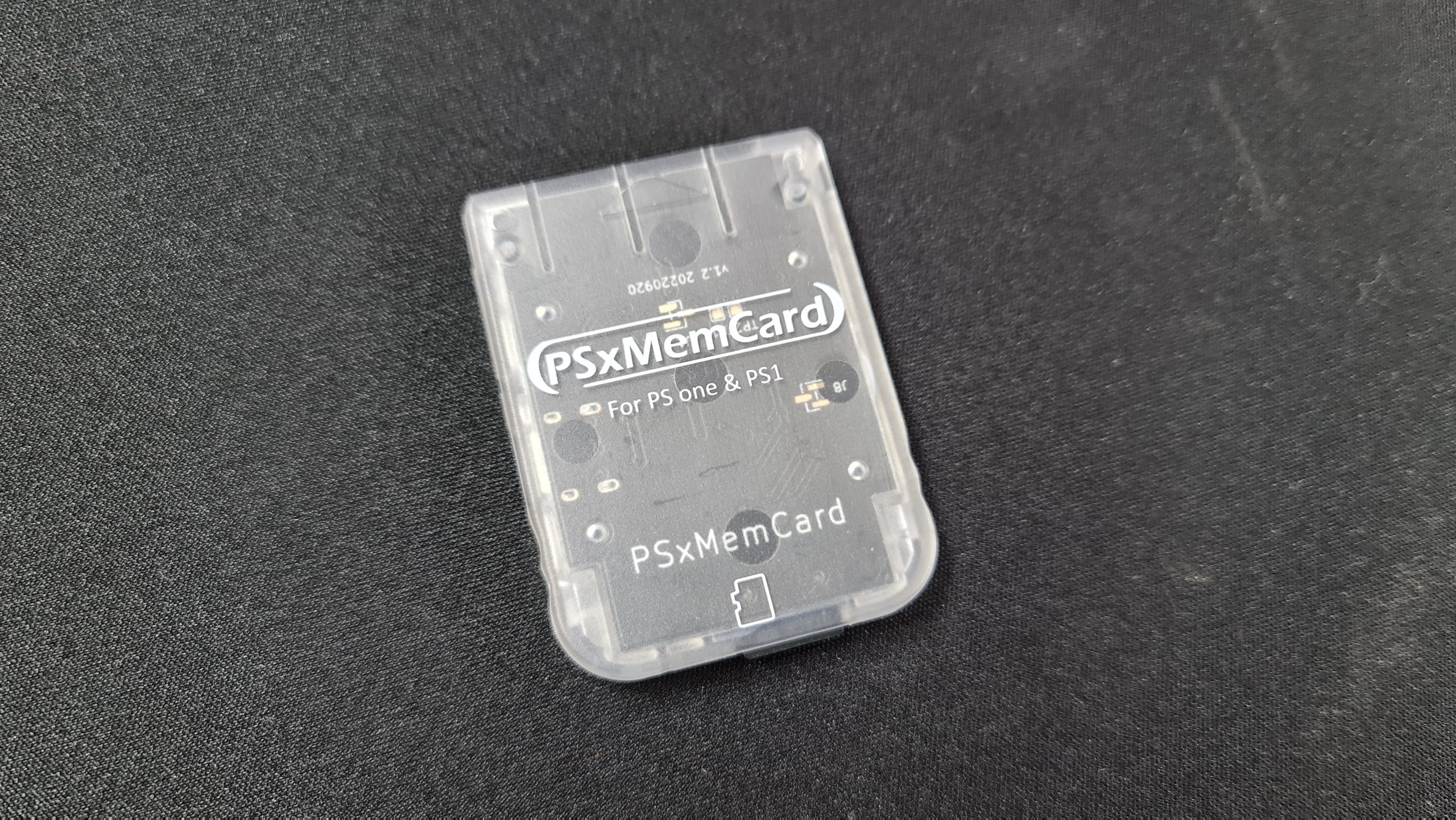
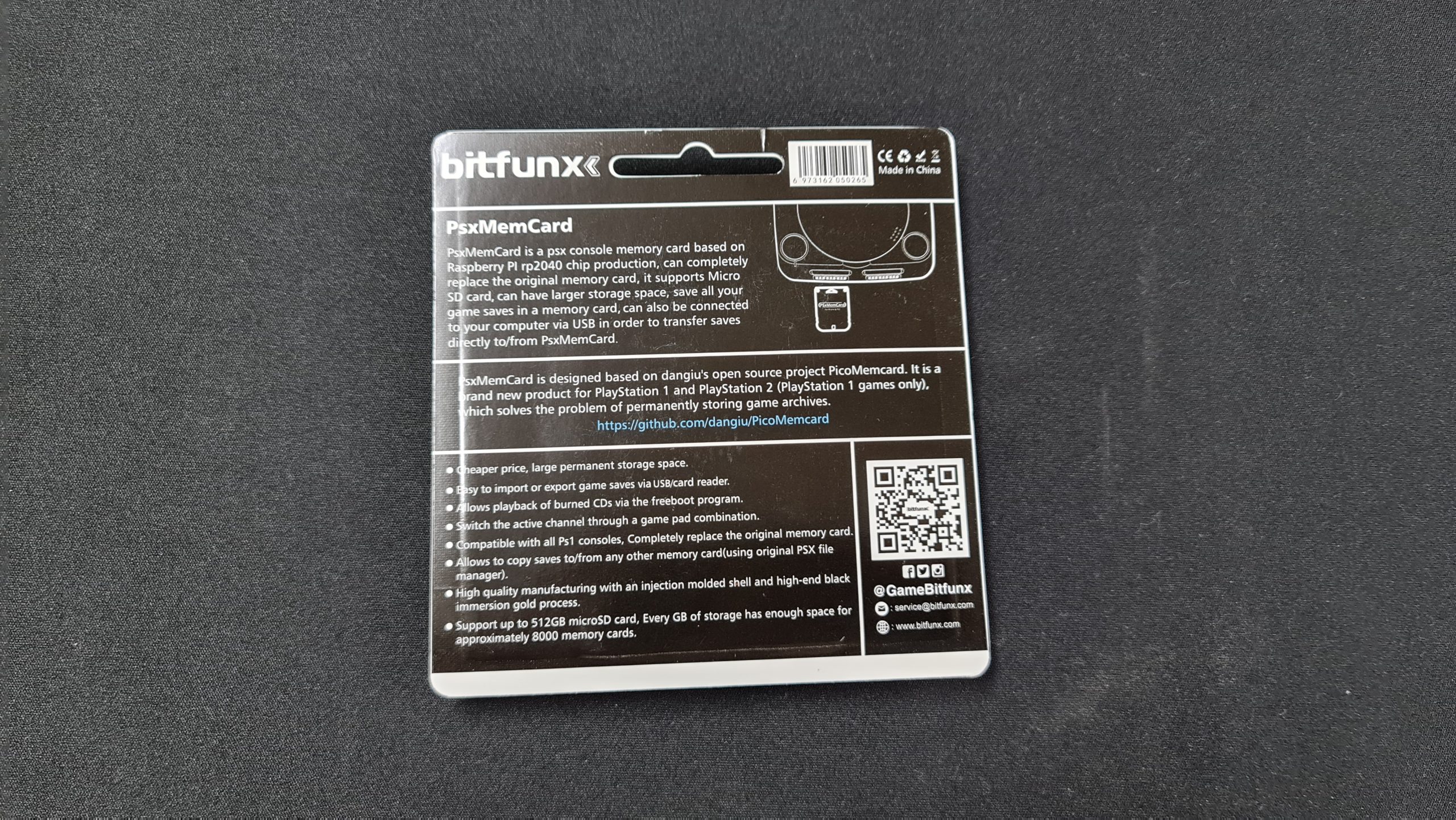
There are no reviews yet.